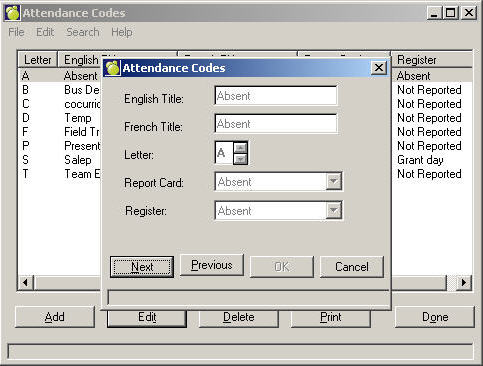
Maplewood’s attendance system is automatically set to record four types of attendance entries:
If you want to define any additional codes, choose Attendance, Attendance Codes. A list will appear (if any set up).
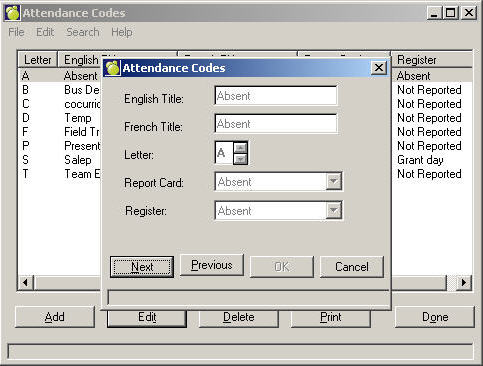
To edit existing Attendance Codes, click Edit. To add a new Attendance Code, click Add.
Note: If you access the edit attendance codes feature, ‘A’ and ‘P’ will be retained for absent and present, but you will have to redefine ‘L’ for late and ‘E’ for excused. The system resets these two letter codes.
If the Attendance Code is not visible in Attendance\Homeroom or Attendance\Class then your computer is probably set to use Large Fonts.
To change:
When your computer restarts the Attendance Codes should now be visible.
Details:
The "Font Size" setting is used by windows as a standard for certain measurements. The "routine" used in Attendance (and other programs within Maplewood) to ensure that the Attendance Code is properly "tabbed" or "aligned" is affected by this standard method of measurement. A setting of "Large Fonts" (or "Custom") for font size will affect any such program. Customers should always be set to "Small Fonts" (the Windows Default).
English and French Titles: Enter the English Title of the attendance code (e.g. Hospital) and the French Title (if required). The English Title will be displayed when you are using the Maplewood system in English, and the French Title will be displayed when you are using the system in French.
Letter: Specify the letter of the attendance code (any letter except A and P, which are reserved for Absent and Present). You can type the letter, or use the spin buttons to specify the letter. A letter may not be used for more than one attendance code.
Report Card: When printing report cards, this attendance code will be reported as: Absent, Excused or Not Reported.
Register: When printing the student’s full and half day attendance registers, this attendance code will be reported as: Absent, Late, Suspended, Grant Day, or Not Reported. Below are attendance examples. When you have finished, click OK.
| E | Excused |
| W | Weather (i.e. snow) |
| G | Grant Day |
| R | Religious Holiday |
| S | Suspended |
| T | Team Excursion |
| B | Bus |
| L | Late |
Grant Days: Specific days in the school year may need to be designated as grant days (e.g. snow days). These days may be changed from normal days to grant days in the school calendar. Choose File, School Setup, Calendar, Edit.
Enterprise Attendance Codes/Reasons Feature
Enterprise users can define Attendance Reasons along with the Attendance Codes File.
1. Choose Attendance, Attendance Codes to see a list (if any set up) of codes and reasons.
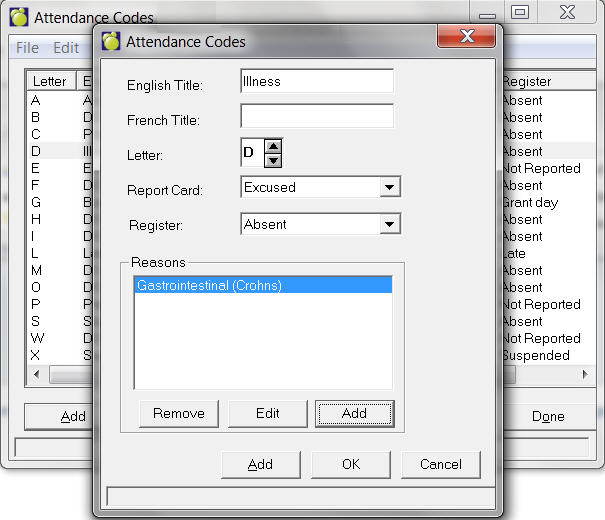
2. Click Add to set up a new Code or select a Code and click Edit. Enterprise schools will be able to define specific reasons for absences. For example, the Attendance Code of "Illness" could have many reasons: Gastrointestinal, Respiratory, etc. Enter an English and/or French Title.
3. Select a letter that will represent the Attendance Code. Select a Reason (if any set up) from the list or Add one and enter a brief description up to 30 characters in the Reasons entry area.
You can also remove Reasons by selecting and clicking Remove.
Note: Schools will not be able to add reasons for attendance codes defined through Central Office.