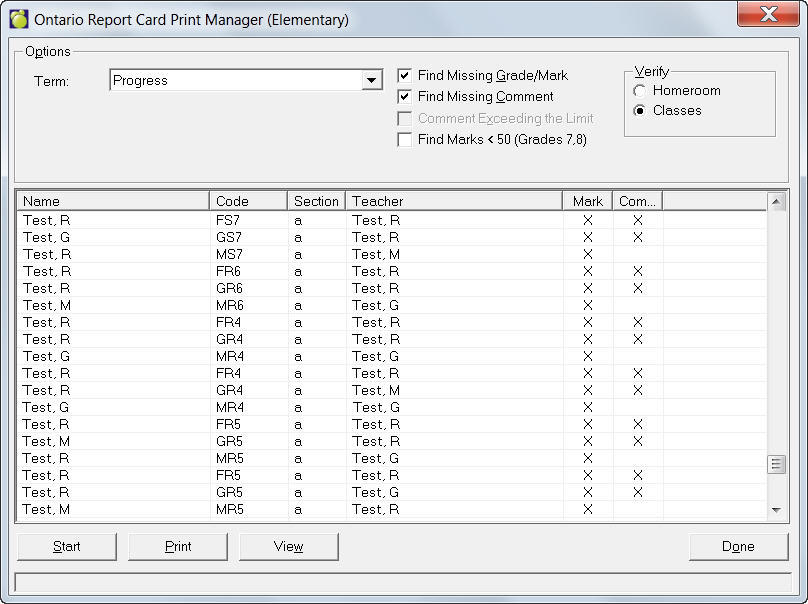
Using the Print Manager for Ontario Report Cards (Grades 1 - 8)
Maplewood has provided a convenient easy to use Print Manager to help you set up and print the Ontario Provincial Report Card.
The Ontario Provincial Report Card will now include a printout at the end of printing that indicates if there are any students with potentially incorrect credit breakdowns, due to duplicate codes in the codes file. If you have someone report that the credit totals are out on the final page, there should be a printout at the end of the print job that indicates the students name, and the code that is duplicated. Making the code unique in the codes file will correct the credit breakdown.
The Ontario Report Card program for Elementary schools also has a checkbox to "Include Self Assessment Form". When this checkbox is checked, the program will print this form according to the format requested by ministry.
Final Report
When you run a Final Report Card (select Final from the Report Period drop-down list), the program will generate a Duplicate Codes Found message, should the code file have duplicate codes that are in students' transcript, and a message of "Please refer to the last page for more information!".
The Preview of the report cards will have a command button, LAST, so that you can quickly access the last page.
The last page, titled Invalid Credit Calculation, will report all students who are affected and the course code(s) that is a duplicate code in the codes table.
Incomplete Information on the Report Card
You can compile this incomplete information on the report card by specifying the following options,
Click the Incomplete button on the Report Card Manager and you'll see this screen:
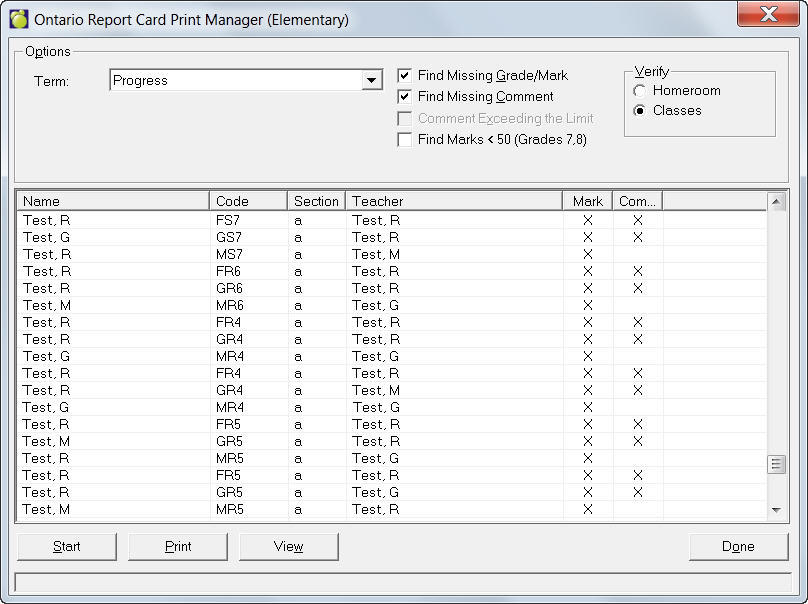
Once the options have been selected click Start. A compiled list will appear in the box, and to see a full page view click View.
Note: All other search options (missing comments, etc) must be unselected for the "Comment Exceeding the Limit" option to become available.
This is the criteria that determines if a record is included on the missing marks/comments validation reports,
1. If Subject = Language (LAN-10) and NA Flag = 'T', then student must have a mark for the Subject = French (FRE-10) and Report Card Second Language Program = Immersion (FSI).
2. Marks must be reported for at least 4 strands for each available report period for Subject = Mathematics (MAT-20 or MAT-30).
3. For the subject Mathematics (MAT-20 or MAT-30) if mark is reported in periods 1 and 2 then 5 strands must be reported with mark at least once over the available report periods.
4. For each available report period, mark must be submitted in at least 3 strands for the subject = Arts (ART-20 or ART-30).
5. For the subject = Arts (ART-20 or ART-30), if mark is reported in periods 1 and 2 then 4 strands must be reported with mark at least once over the available report periods.
6. If Subject = History and a mark is reported then Subject Geography must have NA Flag = 'T' for that report period.
7. If Subject = Geography and a mark is reported then Subject History must have NA Flag = 'T' for that report period.
8. If data is submitted for Report Periods 1 and 2 and if grade = 7 or 8 then mark in History (HIS-20 or HIS-30) and mark in Geography (GEO-20 or GEO-30) must be submitted in ONLY one of the report periods.