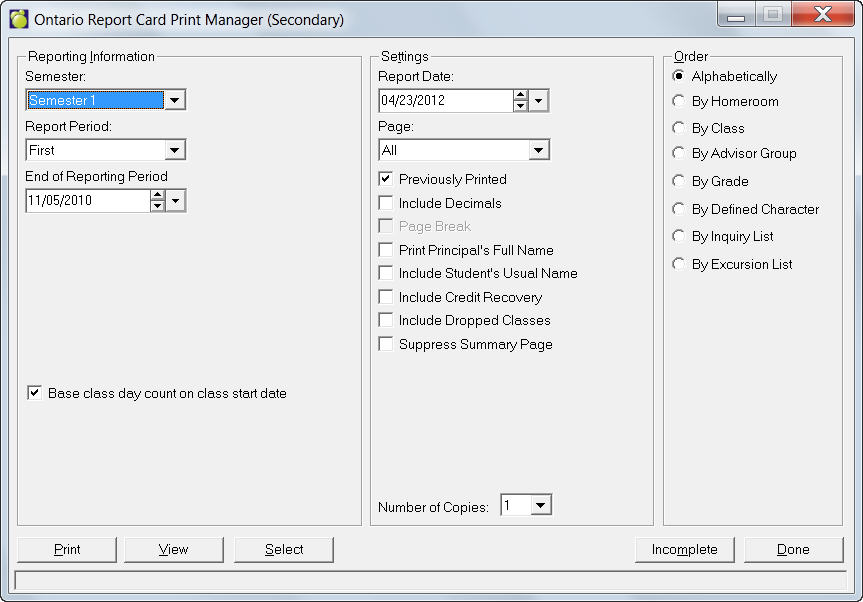
Select the required Reporting Information: Term and End of Reporting Period, and Include Self Assessment Form if applicable.
In the Settings frame you will need to specify the Report Date and Page(s). Below, click Previously Printed only to print cards for students not previously printed and Include Decimals to print numeric values not rounded up, e.g. 79.54. There also is the option to specify page breaks, print the principal's full name, include the student' usual name and not print the summary page.
Next, click the Select button and specify what students to print. Select the First and or Last student in list checkbox, or click the Select button to specify start and end students. Also be sure to specify the types of registered students.
Select the Print Order. Note: When you print by Homeroom, Advisor Group or Grade, there is an option for a age Break. This will print a separator page between the items selected for printing (Homeroom, Advisor Group or Grade). This page acts as a header page and can be used by school staff to more easily sort the report cards for distribution.
View first or Print the Report Cards.
The Ontario Provincial Report Card will now include a printout at the end of printing that indicates if there are any students with potentially incorrect credit breakdowns, due to duplicate codes in the codes file. If you have someone report that the credit totals are out on the final page, there should be a printout at the end of the print job that indicates the students name, and the code that is duplicated. Making the code unique in the codes file will correct the credit breakdown.
View Button (Print Preview) - Export to Individual PDF. The ability has been added to export individual report cards to PDF. In the Print Preview screen, select the arrow beside the Print button. "Save to PDF" has been changed to "Save to Single PDF", and "Save to Individual PDF" has been added. The option to save to individual PDF will create one file per student in the Print Preview, with the file name as the student's OEN number. The files will be created in the school's data folder, under Reports\ONRE\date(yyyymmdd). At the end of the export a prompt will display, asking the user if they wish to open this file location
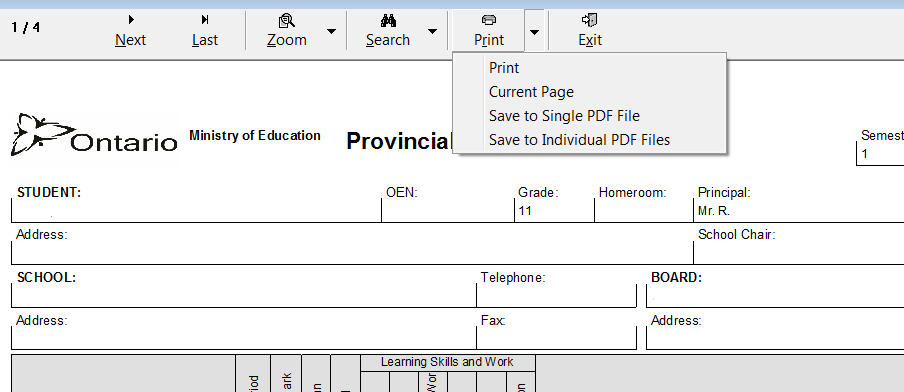
Final Report
When you run a Final Report Card (select Final from the Report Period drop-down list), the program will generate a Duplicate Codes Found message, should the code file have duplicate codes that are in students' transcript, and a message of "Please refer to the last page for more information!".
The Preview of the report cards will have a command button, LAST, so that you can quickly access the last page.
The last page, titled Invalid Credit Calculation, will report all students who are affected and the course code(s) that is a duplicate code in the codes table.
Incomplete Information on the Report Card
You can compile this incomplete information on the report card by specifying the following options,
Find Missing Grade/Mark
Find Missing Comment
Find Missing Learning Skills
Comment Exceeding the Limit
Find Marks < 50 (Grades 7, 8)
Click the Incomplete button on the Report Card Manager and you'll see this screen:
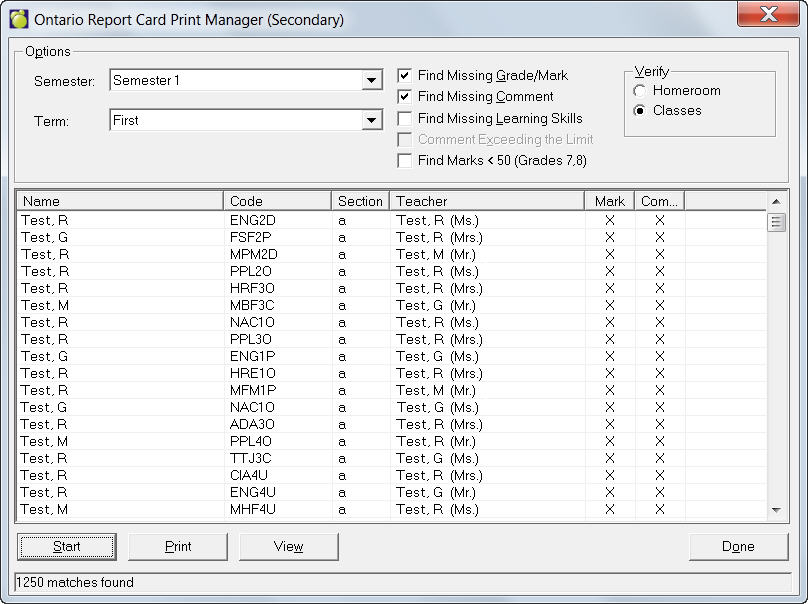
Once the options have been selected click Start. A compiled list will appear in the box, and to see a full page view click View.
Note: All other search options (missing comments, etc) must be unselected for the "Comment Exceeding the Limit" option to become available.
This is the criteria that determines if a record is included on the missing marks/comments validation reports,
If Subject = Language (LAN-10) and NA Flag = 'T', then student must have a mark for the Subject = French (FRE-10) and Report Card Second Language Program = Immersion (FSI).
Marks must be reported for at least 4 strands for each available report period for Subject = Mathematics (MAT-20 or MAT-30).
For the subject Mathematics (MAT-20 or MAT-30) if mark is reported in periods 1 and 2 then 5 strands must be reported with mark at least once over the available report periods.
For each available report period, mark must be submitted in at least 3 strands for the subject = Arts (ART-20 or ART-30).
For the subject = Arts (ART-20 or ART-30), if mark is reported in periods 1 and 2 then 4 strands must be reported with mark at least once over the available report periods.
If Subject = History and a mark is reported then Subject Geography must have NA Flag = 'T' for that report period.
If Subject = Geography and a mark is reported then Subject History must have NA Flag = 'T' for that report period.
If data is submitted for Report Periods 1 and 2 and if grade = 7 or 8 then mark in History (HIS-20 or HIS-30) and mark in Geography (GEO-20 or GEO-30) must be submitted in ONLY one of the report periods.