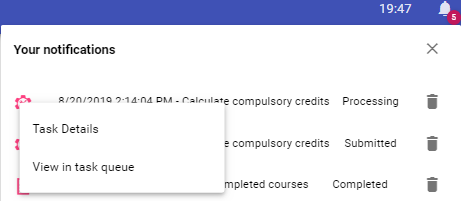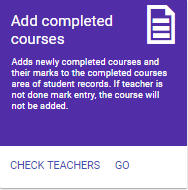
The Completed courses option within student records lists all the courses a student has completed, along with official mark information. Based on provincial requirements, both successful and unsuccessful completed courses can be recorded here as well as course withdrawals required by some provinces. Although most schools only record courses that the student took as part of their high school program, the completed courses feature can also record courses that are non-credit courses such as courses taken before high school.
The completed courses area is also sometimes referred to as transcripts or course history. After final marks have been recorded the school runs a process to automatically add the newly completed courses into this area of the student’s record.
This section describes the process of how the office updates the students’ completed courses area with newly completed courses using the Add completed courses tool. This tool will add the course to a student’s completed courses if all of these conditions are met:
When a course is added the mark is based on the mark provided by the teacher, attendance is based on the student’s attendance recorded by the office and class attributes are based on the values in the classes table. The student’s earned credit value will be set to 0.00 if the student does not receive a passing mark.
If a student repeats a course the attempt with the lower mark will have its credit value automatically changed to 0. If the provincial course codes use fewer than 7 characters the number of characters to check for duplicates is user-defined (e.g. MAT1A and MAT1A1 would represent the same course if searching 5 characters).
To access this tool choose Student tools, Completed courses or Achievement, Completed courses.
This will take you to the Completed courses section where you will find the Add completed courses card.
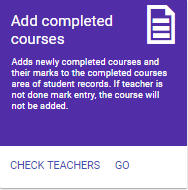
Select either the Check Teachers to see whether teachers are finished entering their official marks or GO to add newly completed courses. Courses will not be re-added if the add courses process is run multiple times.
Note: Before using this tool it is important that teachers record the students’ marks and indicate that they are finished entering marks as explained below.
When the teacher is finished entering the marks for all students in the class they will indicate that they are done recording the official mark. In the final report card term and the teacher will notice a blue column for the official mark as shown below. The teacher checks the Done box when the official marks are ready. If the Done box is not checked the marks will not be added to the student’s completed courses even if marks are entered.
Note: As part of a school’s setup for the teacher’s Edsembli there is a setting called “Minimum grade of class requiring an official mark.” This is typically set to grade 9 (Ontario) or 10 (other provinces) but this setting may be adjusted to fit each school’s needs. Courses in grades lower than this setting will not see the ‘Done’ box and therefore these courses will never be automatically added to the student’s completed courses.
The office may use the Check Teachers button to see whether the teachers have finished their official marks and if needed, the office may check/uncheck the Done box.
Use the Check Teachers feature to generate a list of classes that are completed within a date range to see whether or not the official marks are done as shown here:
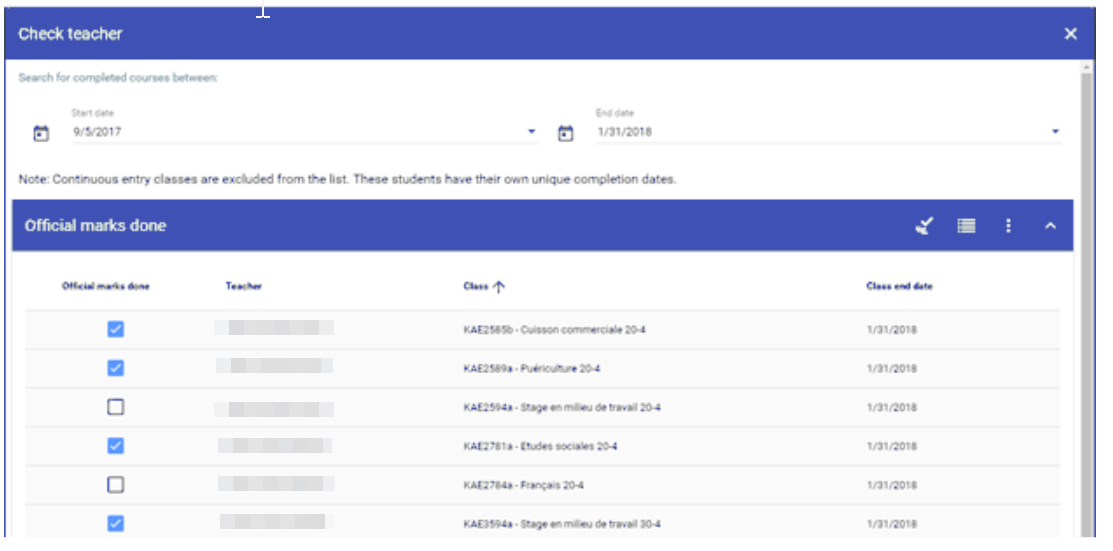
For each class in the list you'll see the following information:
Official mark done: This is checked if the teacher has indicated that they have done their official marks.
• If the box is checked the teacher cannot change the official marks.
• If the box is unchecked the class will be ignored when adding completed courses.
The office may check/uncheck this box, however, we would suggest that this is only done in the following situations:
• The marks are done but the teacher forgot to check the done button before leaving the school (e.g. summer holidays)
• The teacher accidentally checked the done button and requested the office to uncheck it.
Teacher: The teacher(s) of the class.
Class: The class (course code and section letter) and title of the class.
Class end date: The end date of the class as recorded in the classes table.
By default the list will include all classes regardless of whether the done box is checked or unchecked. Select the tool bar icon to change between:
List includes classes with official marks done

List excludes classes with official marks done

Note: Continuous entry classes are automatically excluded from the list. These students have their own unique completion dates. If the student’s completion date is within the range of dates considered when adding newly completed courses the course will be added using the student’s completion date.
Suggested process for adding completed courses
At the end of each semester/term (or more frequently if students are completing continuous entry classes), the following steps are suggested for the school office:
1. Use the Check Teacher option on the card to monitor whether the teachers are done their official marks. The classes without a check mark will be ignored, however, you may still proceed with the next steps knowing that you will need to repeat all these steps when the official marks are done for the ignored classes.
2. This step adds newly completed courses to the students’ completed courses area of student records. This step may be repeated multiple times. A course will not be duplicated if it was previously added. If the course has already been added for a student it will be ignored completely even if the teacher changed the mark or if this step is being run with a different completion date.
From the Add completed courses card select the GO button then fill in the required information as explained below:
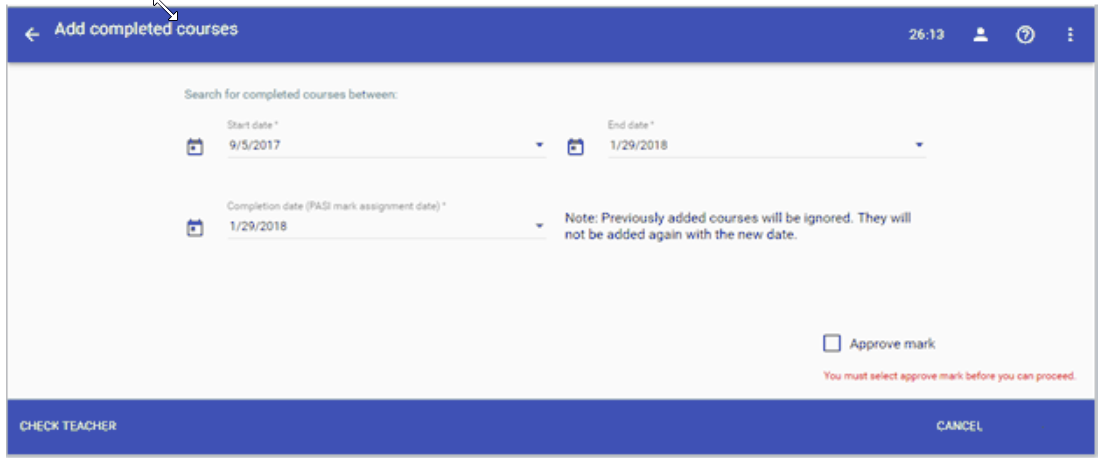
Start date and End dates: enter a date range (start and end date). This range will be used to determine which classes to search to see if official marks are done. Classes with end dates in the range will be considered only if the teacher has indicated that the official marks for the class are “Done”. Note: Class end date is a field in the setup of each class. Students with continuous entry classes where the student’s completion date is in this range will also be considered.
Completion date: Enter the completion date of the class. This is the date that will be recorded in the student’ record regardless of the actual class end date. Continuous entry classes, however, will use the student’s completion date not the date on this form.
(Alberta only) The field is called Completion date (PASI mark assignment date): This date can be today’s date or any date earlier in the school year. This date will be used as the Mark Assignment Date in PASI which may not be a future date.
(Alberta only) Approve mark: When the dates are set correctly check the Approve mark box. This box must be checked before you may access the ADD button on the bottom bar. By checking this box the mark information will be submitted to PASI as approved .
3. Select the ADD button in the lower right corner.
(Alberta only) The ADD button is disabled if there is no check mark in the ‘Approve mark’ box.
4. A report will be generated of any students who were not updated because marks were missing. This should not be possible unless the ‘official marks done’ was checked before marks were entered.
5. Check a few students to see that the newly completed courses were added using Student’s record > Achievement > Completed courses.
6. (Alberta only) Check a few students to see that the mark information was submitted to PASI using Student’s record > PASI > Course enrolment .
The following mark fields are submitted to PASI and will now appear in the student’s PASI course enrolment record:
If a student’s mark information requires changes you may edit the completed course using Student’s record > Achievement > Completed courses > (select course) > Edit.
Due to the real-time integration with PASI the following changes apply to Alberta provincially defined courses only:
• When editing a completed course you must first uncheck the box called ‘Mark is approved’.

• With the approved box unchecked, proceed with any changes and then re-check the approved box to save the changes. The new mark information will be automatically submitted to PASI upon saving.
• Marks for provincially defined courses completed in previous years may not be edited. Non-provincially defined courses are completely editable.
Each course code entered into the ‘Completed courses’ (transcript) area of a student’s record has an automatically calculated Y/N field that indicates whether or not that course is compulsory (required to fulfil graduation requirements). This calculation is done automatically every time a student’s completed course is accessed and it is done automatically as final marks are posted to the completed courses area.
There may be the occasional time where you may be asked to run the calculate compulsory credits tool which will go through all current or past students to recalculate the Y/N compulsory field. There is no harm in running it at any time using Achievement > Completed course > Calculate compulsory credits.
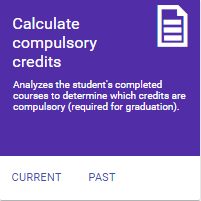
Select CURRENT or PAST and the calculation will be submitted and you will receive a notification in the top toolbar. To access the task details row click and select Task Details or View in task queue and select the task from the list.