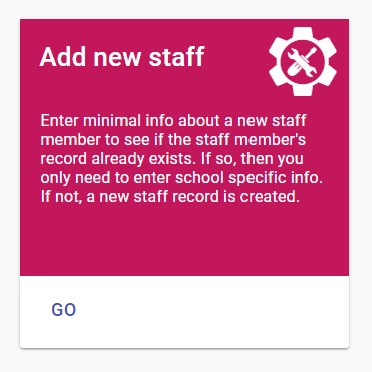
Adding new staff members can be done from both the board and school levels.
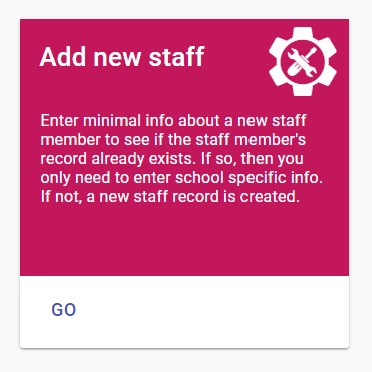
Clicking GO will bring the user to the following interface.
Enter information in the required fields* and select the search FAB. If the staff member already has a record at the board/school it will appear in a list, leaving the option to select the correct record and choose Accept and Add.
Required fields*
1. Surname
2. Gender
If the staff record is completely new, there will likely be no records found. Select New Staff Member to create the new record.
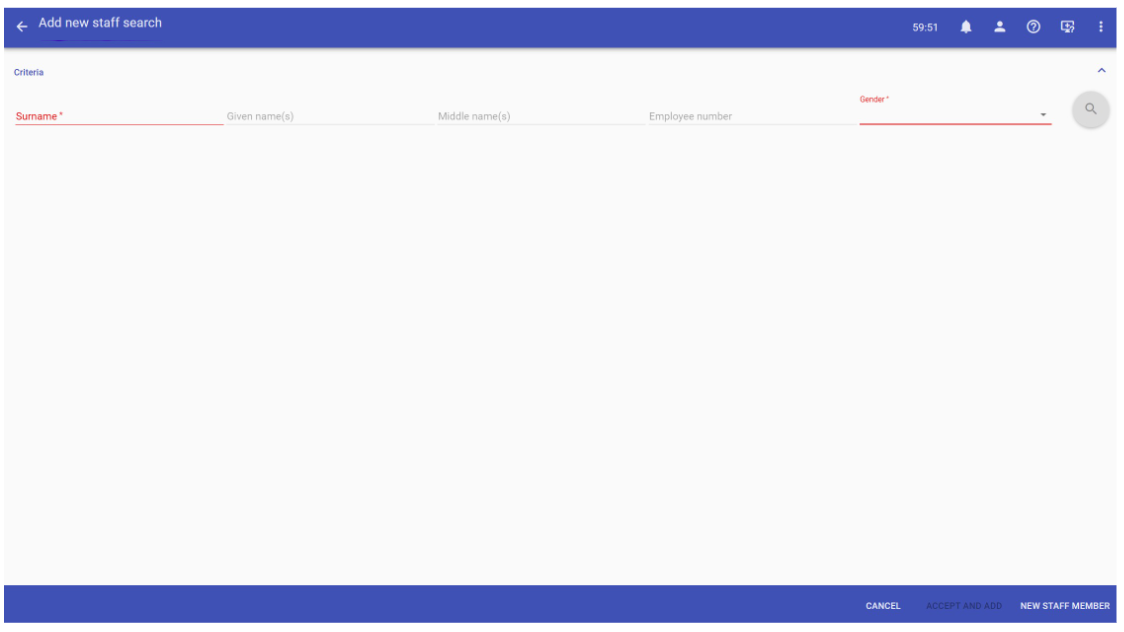
CANCEL button on the bottom bar will return the user to the setup page (landing page with all the cards).
Add staff interface will appear with fields in the following order (field names are bold – do not include #s or colon) and the card title is called Add new staff
.
1. Title: Enter the appropriate title for the staff member (i.e. Ms., Mr., Mrs., Miss., etc.)
2. Surname*
3. Legal surname same as surname: check box—used if the staff member's legal surname (found on legal documentation) is the same as the usual surname used by the staff member.
4. Suffix
5. Given name(s)*: Legal given name (found on legal documentation).
6. Middle name(s)
7. Usual name*: Usual first name used by the staff member.
8. Employee number*
9. Teacher cert #
10. Birthdate
11. Gender*: Drop down menu.
12. Status*: Employment status of the staff member at the school holding the record; drop down menu.
13. Role*: Used to identify the role of the staff member at the school holding the record.
14. Is Teacher: check box; defines whether a staff member actually teaches classes or not.
15. Edsembli Login - security group:
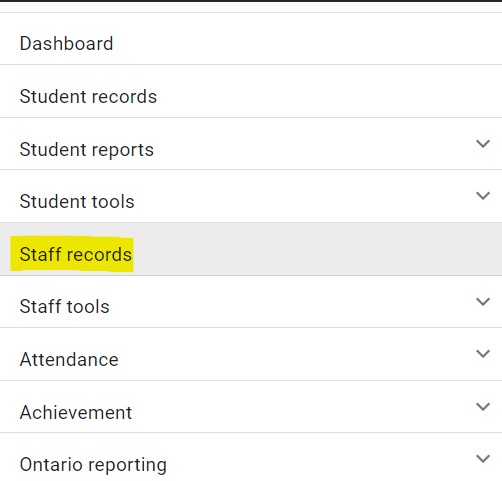
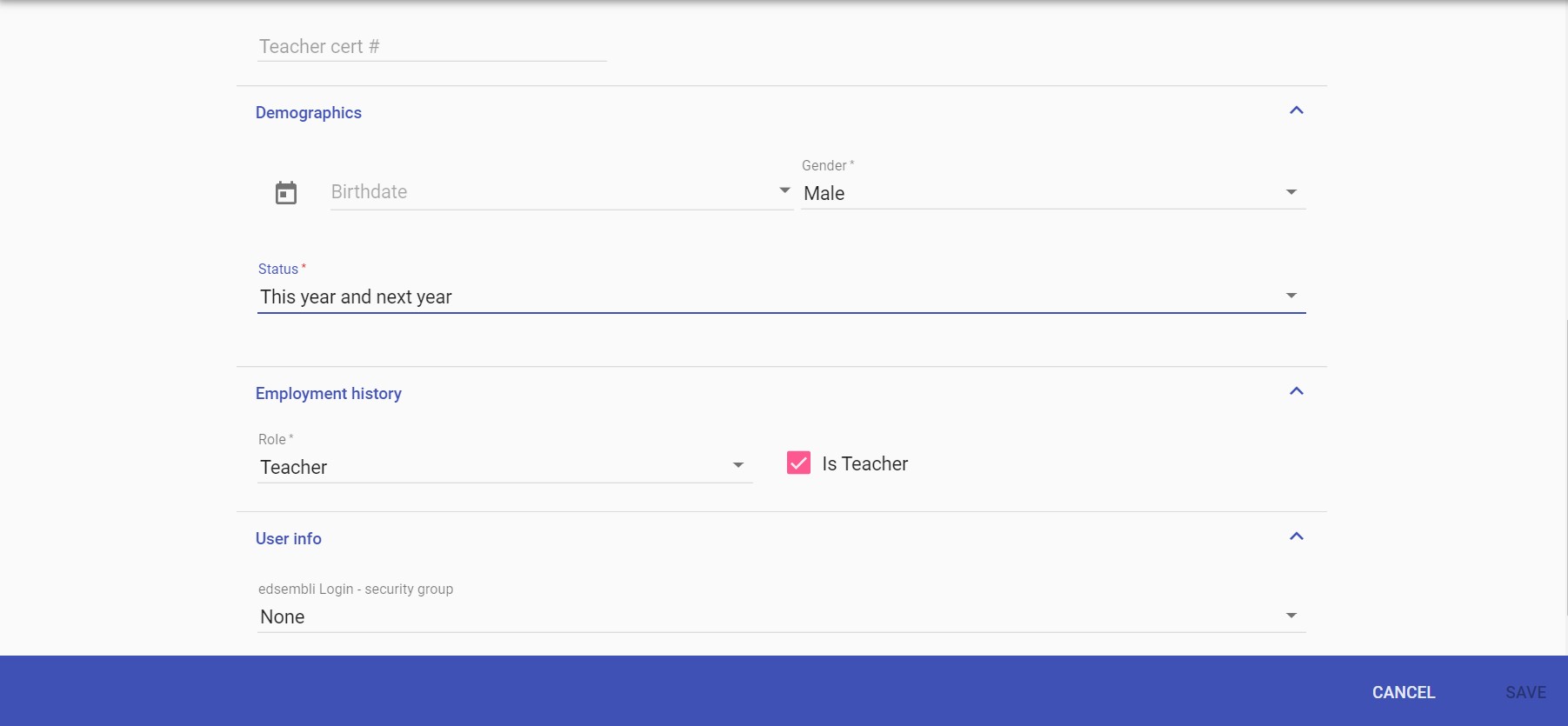
SAVE button is enabled when all required fields are entered. Selecting SAVE will save the new entry and return the user to the table.
CANCEL button is always enabled. Selecting CANCEL will not save the new entry.